To create a feedburner account simply go to http://feedburner.google.com, accsess with the same email you have your blog registered on, and the system will automatically detect your blog, follow the instructions and you are done, now, here's when the tricky part begins, you now need to utilize every tool FeedBurner gives you, when you are done setting up FB for your blog, you'll see this screen:
From here go to OPTIMIZE, and enable "browser friendly" and "smart feed", your viewers will thank you for it. Now, if you have a twitter account, FeedBurner will publish your blog entries automatically to Twitter. Go to PUBLICIZE and click on "Socialize" add your Twitter account, on additional text you can put "Your Blog's Name:" and set it as "beginning of post" to give a small intro to the link FeedBurner will create, Hash Tags are twitter's labels, for instance, my hashtags are always #atheism, #atheist, because that's my blog's demographic, so set it up as "create hash tags from item categories", now whenever you write a blog entry whatever you put in the "labels" section here will appear as a hashtag on twitter, your tweet would end up looking like this.
Incredible Blog: Gambling For Salvation http://goo.gl/fb/abcd#atheism #atheist
Save that and click on "Email Subscriptions" to give your viewers the option to subscribe via email, im offering subscriptions from a link, it's the small code on the bottom of the page, but you can use the big code if you like. Now click on "Chicklet Chooser" to make a logo like the one i have here to the right. and finally go to Headline Animator to create your feed's headline. Now for AdSense, go to the MONETIZE tab, it will link you directly to your AdSense account, there just click on ADSENSE SETUP, then adsense for feeds, fill in all the info and you're done, now you'll earn some profit from not only the blog but also your blog's FeedBurner page.
Now, to put FeedBurner to a good use, you need to set an RSS feed on your Facebook fan page, you know, the one we made on the last Tips column, so, go to your facebook page and search for Social RSS, allow the application into your fan page and fill all your info in there, what that will do is that every day it will look for content on your FeedBurner page and post a link to it in your facebook fanpage, here's how it looks on my fanpage http://www.facebook.com/pages/The-Incredible-Blog/146237768748496 in order to get a short intro instead of the whole thing in facebook, go to the blogger dashboard, go to settings and click on "Site Feed", choose Short on Allow Blog Feeds and on Post Feed Redirect URL put the URL of your feedburner so it looks like http://feeds.feedburner.com/YOURBLOGNAME, save and you are ready to go.
Take the time to do all of this and your blog's traffic and income will see a considerable boost!, remember to leave a link to your FeedBurner like mine here on the sidebar so some of your followers can click on it if they rather use a feed reader to follow you and support your blog.



 12:59 AM
12:59 AM
 Skyshock
Skyshock
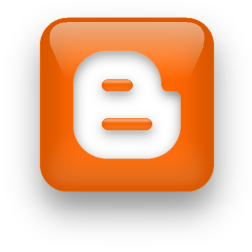

 Posted in
Posted in 



36 Response to "Incredible Blog Tips II: Setting up FeedBurner."
Nice post!Thanks!
Supp
Honestly this is great stuff, i'm going to put it to practice soon, ive been getting a few hundred hits on my feeds but no revenue.
Thanks a bunch, really appreciate it and love your layout, will work hard to improve on my own blog(s)
Take care!
Thank you! I have the service enabled and get a decent amount of hits as well - need to get the revenue part up. This will probably need to be a change of content/structure?
Awesome!
Thanks will try it out later!
thank u for ur tip mate. wil have to see how it works.
WOw thanks for sharing!
This will indeed be useful
great post, keep it up..
Very nice, im going to look into this.
i totally and completely agree with what you wrote above. i didn't read it too closely though...
haha already haz it
great tip thanks
really useful.. helped me to set up the feeds :D
i went to an extremely complicated way to set mine up, thanks! =D
Thanks, but I didn't care for the feeds option personally. Still, it's good information for those who care too, and I look forward to more tips :)
Great tip Cheers
Very cool post bro !
looking forward to the next update...
Interesting, thanks for sharing.
good idea
Hey, thanks, that's very useful!
Good Info!
Hmm... might do it.
Gotta check it out
Nice post - keep up the good work! ;)
Thanks, just set mine up :D
This is helpful, always wondered how to use rss.
I'm just gonna go ahead and try this as well.
Cheers mate!
Great post man!
Does the social rss app on facebook post all your old rss feeds too? Not just the current one onward.
thats cool i'll try it out when i got time
Great tips, thanks
Thanks for the comments on my last Boom Protein blog post.
interesting
Can't seem to get socialize to work with twitter, added permissions and everything.
Post a Comment